Preview your prototypes in the Mac app, in the web app, or on your iOS device.
To start a preview in the Mac app, click the Preview button in the toolbar or press ⌘P. If you’ve set a Start Point, your prototype will start from there. If not, it’ll start from the currently selected frame.
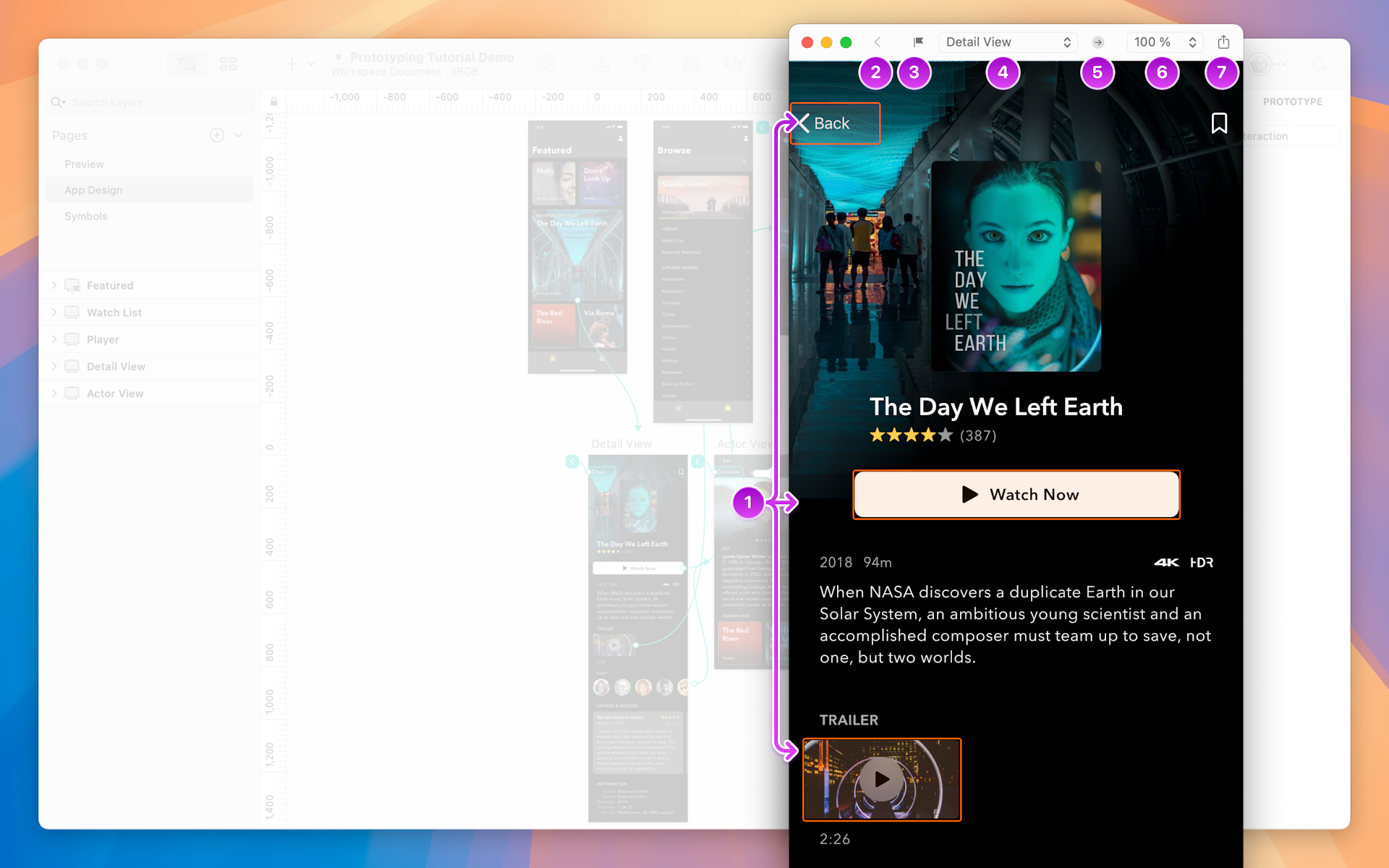
Prototype preview controls in the Mac app
- Click anywhere in the Preview window to see hints that show you where Links and Hotspots are on the current frame.
- The back button takes you back a step to the previous frame in your prototype.
- The flag icon (
) sets the frame you’re currently viewing as a Start Point.
- The frame drop-down menu gives you a quick way to jump between different frames.
- The View Frame in Canvas icon
opens the Mac app and takes you to the frame being previewed.
- Display Options show you the different options to preview your prototype: Fit, Fill Width and Actual Size.
- The Share icon
allows you to copy a link to your prototype that you can share with others.
When you open a document in the web app, you can view any prototypes it contains by clicking the Prototypes link in the About tab of the sidebar. Click on a prototype’s thumbnail to open and preview it in your browser.
Hovering over the prototype’s thumbnail and clicking the gives you a couple of options for showing or hiding hints as you play your prototype.
Make sure you set a Start Point in your prototype, otherwise it won’t appear in the web app.
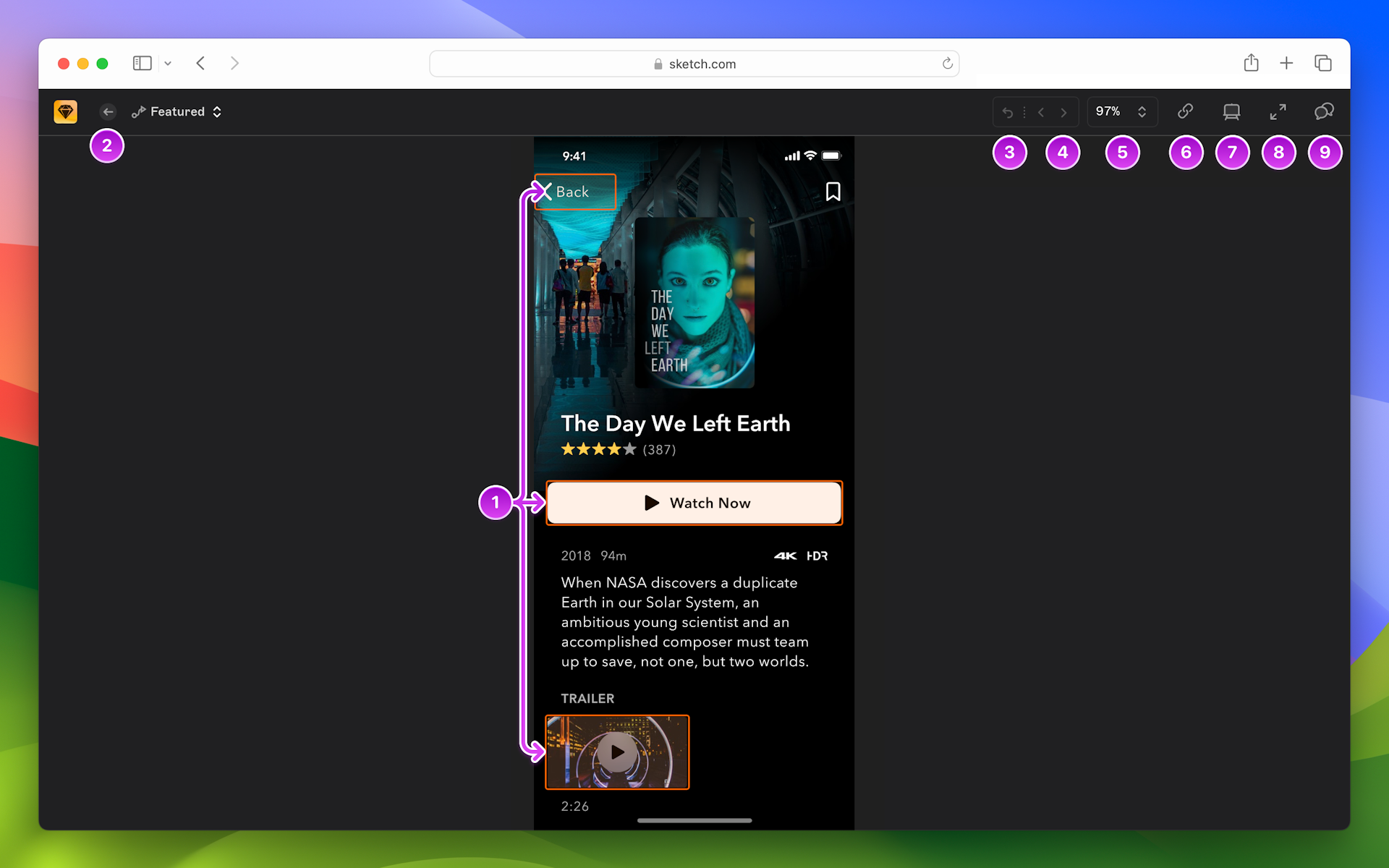
Prototype preview controls in the web app
- Click anywhere in the Preview window to see clickable targets (Links and Hotspots) on the current frame.
- Click
to close the prototype and return to the document overview.
- Restart Prototype
takes you back to the prototype’s Start Point.
- The Back
and Forward
buttons will step through frames that you’ve linked.
- View options
adjust how frames will appear in the prototype player (see below).
- Click Copy Link
to share a link to the prototype, with options to show or hide navigational elements.
- The View Frame button
opens the frame being previewed in the web app.
- The Full Screen button makes the window full screen. Press esc to exit full screen.
- Click the Comment icon
to view and add comments as you navigate the prototype.
Changing how a prototype displays in a browser
Use the View options to change how your prototype will display in the browser window.
Fit ⇧0: Resizes frames to fit your browser’s viewport, regardless of their size.
Fill Width ⇧1: Automatically resizes frames to fill the width of your browser window during playback. This helps avoid blank space around narrower frames and ensures your prototype stays responsive as you resize the window.
Actual Size z: Displays frames at their actual size, regardless of your browser’s window size.
The web app will use the same preview display setting until you change it.
Use the Fill Width option to automatically resize frames to fit your browser window’s width
When viewing a document, swipe up on the sheet at the bottom of the screen to see any prototypes below the frame thumbnails. Tap a prototype to open it in the prototype player.
As you test a prototype, tapping outside of hotspots and links on the screen will reveal hints.
To exit a prototype, tap and hold anywhere on the screen to return to the document view.
When you’re viewing a document, tap on the (play) button in the top-right corner of the screen to start playing its prototype. If there are multiple prototypes in the document, tap on the one you want to play from the list that appears.
As you test a prototype, tapping outside of hotspots and links on the screen will reveal hints.
To exit a prototype, tap and hold anywhere on the screen to return to the document view.