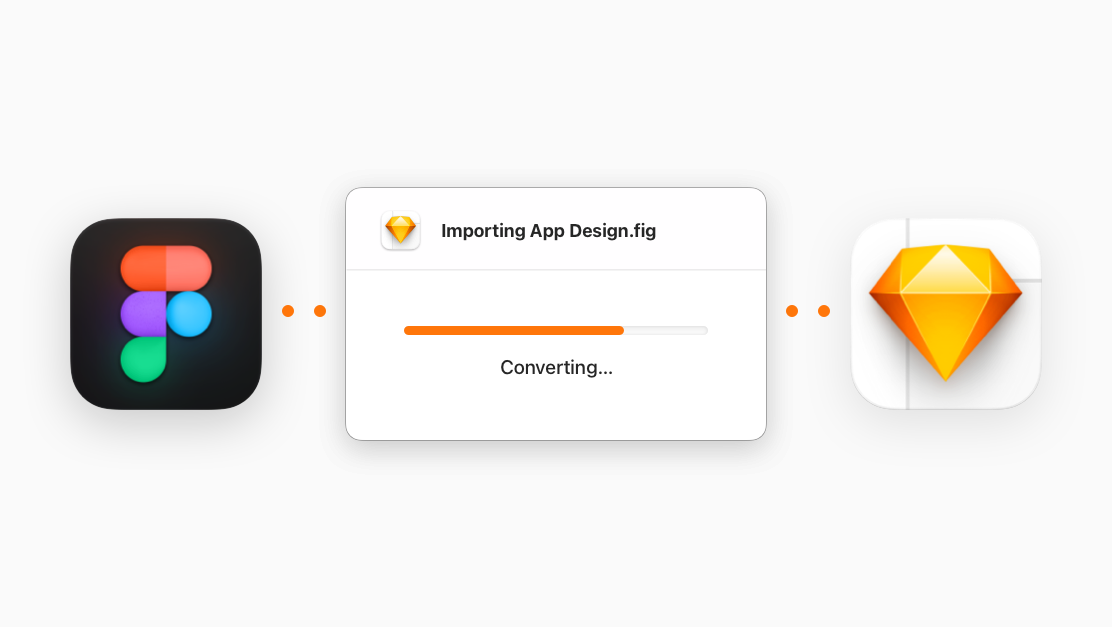Version 96 is available to download
Our latest update to the Mac app includes support for resolving comments, a new experimental features menu, and a whole host of small-but-mighty improvements to your workflows.
New in Sketch 96.1
- Resolve Comments You can now resolve comments by clicking the checkmark in the Comments popover, or right-clicking any comment marker and choosing Resolve. You can re-open a resolved comment in the same way. Resolved comments aren’t visible by default, but you can show them via the View menus in the menu bar or toolbar, or by pressing Control-Shift-N.
- Smart Layout in groups (experimental) We’re working on bringing Smart Layout to regular groups. We still have work to do, but you can enable it right now as an experimental feature via Sketch > Experimental Features. You can learn more about the feature (and its current limitations) and share your feedback, over on our forum.
Improvements
- Our Figma importer is now more reliable when opening big documents. Thanks for all your reports and feedback!
- When you preview an overlay’s position on the Canvas, we now show you relevant content (like shadows, for example) that falls outside of the overlay’s Artboard bounds.
- We’ve improved the rendering performance of previews in the Insert window and menus.
- When you select a nested Symbol inside a Symbol instance, you’ll see a new Preserve space when hidden option in the Inspector. Enabling this will preserve that nested Symbol’s space if you hide it, meaning that the dimensions of the Symbol that it’s nested within won’t change if it has Smart Layout properties.
- We’ve tidied up and improved the Inspector options for editing Symbol overrides, especially when it comes to using Data sources and multi-image selections.
- We’ve improved the performance of flattening selections to bitmaps and trimmed PDF exports.
- When you select layers inside a Symbol instance, or nested Symbols inside another Symbol, you’ll now see a dashed border around the parent instance, giving you some more visual context and a reminder that the whole instance will move if you drag your selection. Additionally, we’ll show a button to the right of the parent instance and clicking it will change your selection to that parent instance.
- You can now double-click on a layer’s icon in the Layer List to quickly pan and zoom to that layer on the Canvas.
- The magic wand selection tool for bitmap editing is now more reliable and predictable.
- When you place or move guides, they’ll now snap to the middle point of any layer you have selected.
- Let’s be honest, no-one knows what each blending mode does. To help with this, we’ve added Foresight to the blending modes menu. Now, you’ll see instant, on-canvas previews as you hover over each option. We’ve also added labels to each group of blending modes, making it easier to understand what they do.
- When you’re editing a text layer on the Canvas, selecting another layer will now automatically set it to edit mode, making it easier to edit multiple text layers sequentially. We’ve also added a highlight when you hover over text layers to make it clear you can select those while in text editing mode.
- The color profile of your document now always appears in the title bar under the document name. With this update, we’ve removed the notification that would appear at the bottom of the Canvas when you open a document with a color profile that differs from your default.
- When you’re editing gradients, we now show more on-Canvas information, including the position of stops, Start/End labels, and values for angle, length and ratio. Switching between linear and radial gradients should now give you more predictable results, and radial gradients now resize along with their shape.
- You can now hold Command and Option to measure between a selected layer and layers inside a Symbol instance. You can also hold Option to measure between layers inside a Symbol instance.
- In the Inspector, you can now click anywhere on the labels of panels and subpanels to expand or collapse them, or to add a new property if none already exist.
- You can now use hex color codes with alpha values in the Hex fields and the alpha value will apply to the Opacity field. For example,
#FF000080will become a color with Hex of#FF0000and an Opacity of50%— the last two characters represent the opacity value, with00being0%andFFbeing100%.
Changes
- When you have selected a nested Symbol inside a Symbol instance, you can delete the entire top-level Symbol instance using Command-Backspace.
- Sketch no longer works with Anima v4.4.6, InVision Panels v1.5.1.513, Sympli Handoff plugin v1.4.1 or ContentSync v8.6.3. If you’re using Sketch with these plugins, please update to their latest versions.
- We’ve added a new Labs pane to Sketch’s Settings window. Here, you’ll find details of experimental features to try out, along with buttons to find out more about each one and share your feedback as you try them. This new pane replaces the previous experimental features menu.
- When you use Command-click to select within a Symbol, we’ll now select the entire parent Symbol if you click on a nested Symbol or shape that you’re using as background layer (i.e. one that’s the same size as the parent Symbol’s Artboard).
- The default color of prototyping flows is now teal, making them easier to distinguish from other parts of the UI that use Sketch’s default tint color of orange. You can customize the colors for Guides, Measuring, and Prototyping by going to Settings > Canvas > Colors.
- If you’re offline, it’s not possible to create or respond to comments, so we now hide their markers on the Canvas until you’re back online.
- We’ve changed how comments and Artboards interact with each other, making them consistent with how layers and Artboards interact. When you create a new Artboard around an existing comment, we will link it with that Artboard. When you move or resize an Artboard so that it covers a comment, that comment’s link will not change. We also now dim comments that are not linked with whatever is directly below them — whether that’s the Canvas or an Artboard — to make this easier to spot.
- When you select a group with even spacing, which is itself inside a group with even spacing, the Smart Distribute handles will now adjust the position of your selected group and the spacing around it, instead of its contents.
- Borders can now have a minimum width of 0.1, rather than 0.5, when you’re scaling layers.
Fixes
- Fixes a bug that caused Document Libraries you’d disabled for a document to reenable automatically the next time you opened a document.
- We’ve improved performance for handling documents with very large numbers of hidden layers.
- Fixes a bug that caused unwanted artefacts to appear on layers with a translucent fill.
- Fixes a crash that could occur if a Symbol override caused a Symbol to become recursive.
- Fixes a crash that could occur when Sketch tries to process prototype flow connections.
- Fixes a bug that caused notifications about payments and trial expirations to appear for non-Admin Workspace members.
- Fixes a bug that caused some of a layer’s blur to be cut off, if you moved the origin of a zoom blur outside that layer’s bounds.
- Fixes a bug that created a missing Symbol when you selected both a Symbol source and instance then used Option-drag to create copies.
- Fixes a bug that trimmed the shadows and borders around the edge of a layer if you copied and pasted it into another app.
- Fixes a bug that caused Symbols overrides to appear on a nested Symbol instance unexpectedly, when original override was disabled within the parent Symbol and you detached it.
- Fixes a bug that caused some components to render differently in the Components view previews than they did on the Canvas.
- Fixes a bug in the Workspace window where the search field in the My Drafts view would lose focus after every keystroke.
- Fixes a bug that caused Artboards you pasted into a new page or document to appear in reverse order in the Layer List. Now, they’ll appear in the same order as they do in their original page or document.
- Fixes a bug that caused Symbols with Smart Layout and a minimum size to appear incorrectly as instances with no overrides.
- Fixes a bug where Shift-clicking and dragging a layer in a multiple selection would deselect the layer you originally clicked before you started dragging the selection, leaving that layer in its original position.
Requires macOS Big Sur (11.0.0) or newer